Guide on My.SSS Portal Member Registration Process
My.SSS Portal – Here is a guide on how to register to the online platform of the Social Security System to monitor your account.
In the Philippines, there are countless members of the Social Security System coming from different backgrounds. There are salaried and non-salaried individuals which occupy the biggest chunks of the member population.

Most of the salaried members of the SSS are individuals who are employed in the private sector. Most private companies and businesses in the country require their employees to maintain an active membership to SSS.
On the other side of maintaining an active membership to the Social Security System is the possibility of qualifying for the offers of the state entity. It has long lists of benefit and loan offers for its members such as the following:
Benefits
- SSS Maternity Benefit
- SSS Sickness Benefit
- SSS Retirement Benefit
- SSS Disability Benefit
- SSS Survivorship Benefit
- SSS Funeral Benefit
Loans
- SSS Salary Loan
- SSS Housing Loan
- SSS Calamity Loan
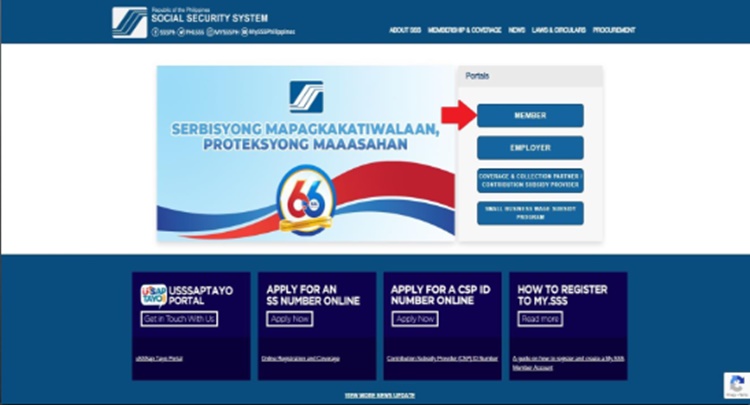
Nowadays, it is easier for members to monitor their accounts to the Social Security System. It is through the My.SSS Portal, the online platform of the state-run social insurance agency. Through it, a member may not only monitor his/her contributions but as well as apply for the loan offers or avail the benefit offers.
How to register to the SSS online platform? There are only a few steps in registering to the My.SSS Portal. Here’s a guide:
- Step 1 — Go to www.sss.gov.ph. Click the option MEMBER under Portals.
- Step 2 — Click Register.
- Step 3 — Read the reminders carefully. Tick the box on the lower part to certify that you understood the reminders and then click on the “Proceed” button.
- Step 4 — Provide the required personal information.
- Step 5 — Select among the choices provided for your Registration Preference. Then supply the required information.
- Step 6 — Click the “I’m not a robot” and the “I accept the Terms of Service” then submit.
- Step 7 — Confirmation Page will be displayed. Review and click “Confirm” if all details are correct.
- Step 8 — Upon submission, a confirmation message will appear. Click “OK”. Check your email for the password setup. Click the link “clicking here.” Then you will be directed to the set password page.
- Step 9 — Enter the last 6 digits of your CRN / SS number then click “Submit”.
- Step 10 — Enter your preferred password then click “Submit”.
- Step 11 — After setting up your password, you will be directed to Security Question Setup.
- Step 12 — Select two security questions from the drop-down menu and provide your answers.
- Step 13 — Enter your password then click “Confirm”.
- Step 14 — Once you have successfully set up your security questions, the transaction number will be displayed. Click “Go to Home” to proceed.
- Step 15 — You will be directed to the My.SSS member account homepage.
